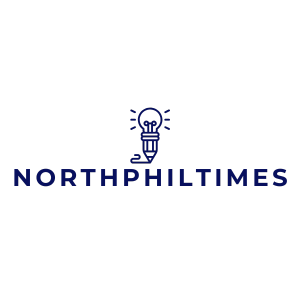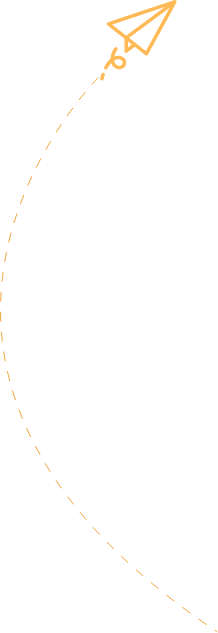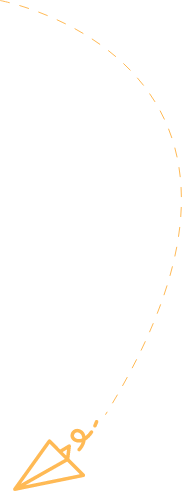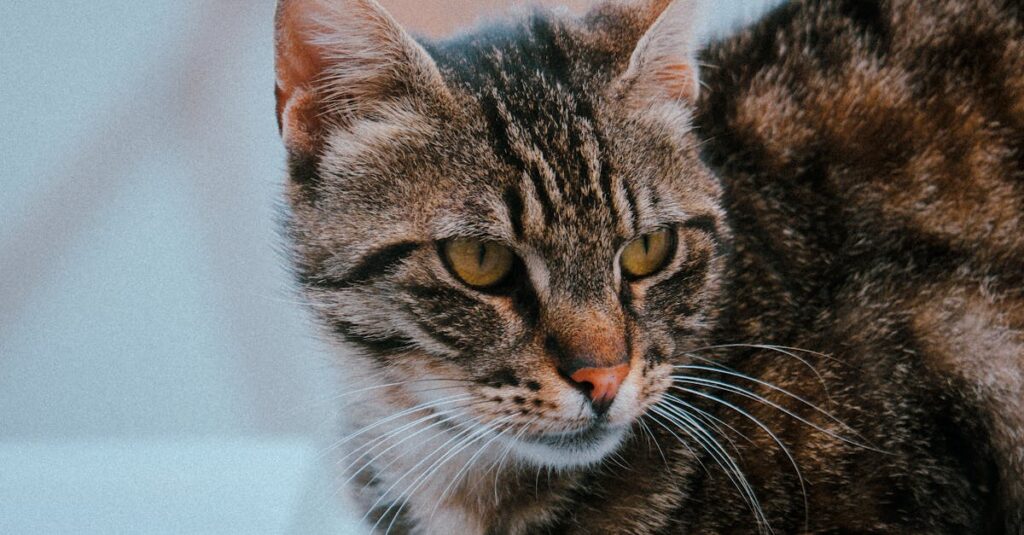In a world where first impressions matter, a plain Google Doc just won’t cut it. Let’s face it—no one’s ever said, “Wow, that document looks delightfully drab!” If your text looks like it’s been scribbled by a sleep-deprived raccoon, it’s time for a makeover. With a few simple tweaks, your documents can transform from bland to grand faster than you can say “font size.”
Table of Contents
ToggleUnderstanding Google Docs Formatting
Google Docs offers various formatting options to enhance document presentation. Users can alter text size, style, and color for improved readability. Utilizing headings and subheadings creates a clear hierarchy, organizing content effectively. Lists, both numbered and bulleted, simplify information display.
Adjusting line spacing promotes a more visually appealing layout. Experimenting with various fonts helps convey the document’s tone. Selecting appropriate margins ensures content isn’t cramped. Additionally, inserting images, tables, or charts breaks text monotony and adds visual interest.
Tables provide an organized way to present data. They assist in comparing information side by side. Using colors in tables emphasizes key points, guiding readers’ attention.
Consider inserting page numbers for navigation ease, especially in multi-page documents. Footnotes or endnotes can give credit to sources while maintaining text flow.
Notably, Google Docs also offers options for collaboration. Formatting suggestions can be requested from peers, contributing to document refinement. Viewing comments enables real-time feedback and adjustments.
Incorporating these formatting strategies significantly enhances document professionalism. Users benefit from engaging presentations, capturing attention with well-structured layouts. Practical formatting transforms basic Google Docs into attractive presentations worthy of sharing.
Choosing the Right Fonts
Fonts play a critical role in creating an appealing Google Doc. Selecting the right font enhances readability and establishes tone.
Font Styles and Sizes
Choosing appropriate font styles and sizes can significantly impact presentation. Standard sizes for body text typically range from 11 to 12 points, while headings might use sizes from 14 to 18 points. Popular font styles include Arial, Times New Roman, and Calibri, each offering unique impressions. Bold and italic variations can emphasize key points, while consistent use of font styles throughout the document aids in cohesion.
Color Schemes
Utilizing effective color schemes can make a document visually striking. Selecting colors that complement each other enhances clarity and mood. Generally, dark text on a light background ensures readability, while lighter text can create an elegant look against darker backgrounds. Maintaining a balance between colors prevents distractions; it’s wise to limit primary colors to three or four. Tools like Google Docs’ color palette help in selecting harmonious combinations.
Utilizing Headings and Subheadings
Utilizing headings and subheadings enhances document structure and aids in navigation. A clear hierarchy of information allows readers to skim content efficiently.
Importance of Organization
Organization plays a crucial role in document readability. Readers easily grasp key points when headings summarize sections. Properly structured documents prevent confusion and highlight essential ideas. Organized content encourages engagement, leading to a better user experience. Using headings creates a visual hierarchy that separates topics, guiding the reader. Ensuring each section stands out enhances the overall flow of the document. Such clear organization improves document professionalism.
Tips for Effective Usage
Effective usage of headings boosts document clarity. Begin with clear, concise title headings that reflect the section’s content. Employ a consistent style throughout, using larger and bolder fonts for main headings. Subheadings should be distinct but related, providing detailed breaks within the content. Stick to a logical order; starting from general topics and drilling down to specifics aids comprehension. Using bullet points in combination with headings further breaks up the text. Regularly review the document to ensure headings accurately represent the content beneath them.
Enhancing Visual Appeal
Enhancing the visual appeal of Google Docs makes documents more engaging and effective. Users can create a polished presentation by implementing simple visual elements.
Inserting Images and Graphics
Images and graphics enhance documents by adding visual interest. Including relevant images breaks up long text blocks and captures reader attention. Consider using high-quality visuals that align with content for maximum impact. Users can insert images by navigating to the “Insert” menu and selecting “Image.” Graphics, such as icons or infographics, streamline complex information and facilitate understanding. Experimenting with placement, such as center alignment or wrapping text around images, adds variety and keeps content organized. Always ensure that images are appropriately sized and formatted to maintain a clean appearance throughout the document.
Adding Tables and Charts
Tables and charts effectively organize data and illustrate concepts clearly. By using tables, users can present information in a structured layout, allowing easy comparison of details. To create a table, select “Table” under the “Insert” menu and specify the desired rows and columns. Charts visually represent data trends and summaries, making complex information accessible. Users can create charts by selecting “Chart” from the “Insert” menu and choosing the appropriate type. Consistently applying styles to tables and charts ensures uniformity in presentation, enhancing overall readability and professionalism in documents.
Implementing Spacing and Alignment
Spacing and alignment play crucial roles in document clarity and aesthetics. Proper use of these elements can significantly enhance the visual appeal of Google Docs.
Utilizing Margins and Indents
Margins control the space around your document’s text. Standard margins usually measure one inch, but customization can create more breathing room. Indents help set apart different sections or paragraphs. A first line indent, ranging from 0.5 to 1 inch, distinguishes the beginning of each paragraph, improving readability. Adjusting these settings allows for a cleaner look, supporting organized and engaging documents.
Line Spacing and Paragraph Spacing
Line spacing affects how text appears on the page. Single spacing offers a compact look, while 1.15 or 1.5 spacing can enhance readability. Paragraph spacing increases the gap between paragraphs, preventing text from feeling cramped. Setting a 6 to 12 point space before or after paragraphs often yields better results. Thoughtful adjustments to line and paragraph spacing create a harmonious layout that draws the reader’s eye and encourages exploration.
Transforming Google Docs into visually appealing documents is easier than it seems. By implementing thoughtful formatting strategies and design elements, anyone can significantly enhance their document’s professionalism and engagement.
From choosing the right fonts and colors to effectively using headings and visuals, these small changes can make a big difference. With the right approach, documents can capture attention and convey information clearly.
Whether it’s for collaboration or presentation, investing time in improving the aesthetics of Google Docs pays off in the long run. A polished document not only reflects well on the creator but also ensures that the message resonates with the audience.