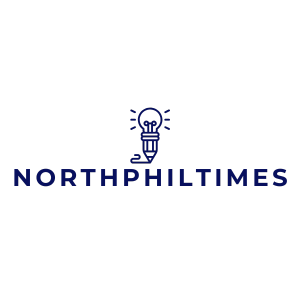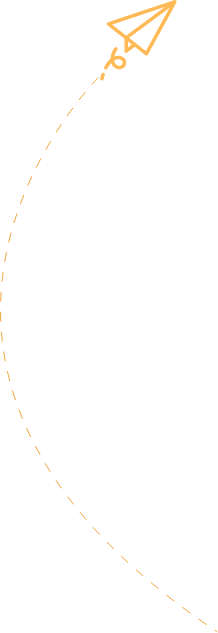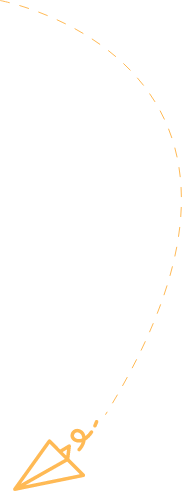Flow charts are like the Swiss Army knives of visual communication—they slice through confusion and help ideas flow smoothly. Whether you’re mapping out a project or illustrating a complex process, adding a flow chart in Google Docs can make your documents pop. But let’s face it; figuring out how to create one can feel like trying to solve a Rubik’s Cube blindfolded.
Table of Contents
ToggleUnderstanding Flow Charts
Flow charts serve as visual representations that map out processes, concepts, and workflows. These graphics simplify complex ideas, making them easier to understand and communicate across teams. Utilizing standardized symbols, flow charts depict the relationship between steps in a system or procedure, ensuring clarity.
Flow charts enhance project mapping by providing a straightforward view of tasks and decisions. Decision points, indicated by diamond shapes, allow for clear delineation between different paths in a process. Each step receives representation through rectangular shapes, signifying actions or instructions. Arrows depict the direction of flow, guiding viewers through the entire process.
Creating flow charts fosters collaboration among team members. They provide a shared understanding that can mitigate misunderstandings during project execution. Important stakeholders can engage with visual elements rather than sifting through dense texts or lengthy explanations, easing the communication burden.
Furthermore, flow charts can support effective problem-solving. When challenges arise, teams can refer to the chart to identify where processes may falter. This approach helps pinpoint areas needing improvement, facilitating quicker resolutions.
Incorporating flow charts into documentation, particularly in platforms like Google Docs, substantially elevates presentation quality. These visuals grab attention and retain interest, making content more engaging. Teams can customize flow charts to reflect brand identity or project specifics, ensuring alignment with overall goals.
Understanding flow charts, their structure, and their applications enables teams to enhance clarity and efficiency in their projects. As a result, professionals leverage this tool to streamline processes, foster collaboration, and ultimately achieve higher productivity.
Getting Started with Google Docs
Starting with Google Docs requires basic familiarity with its interface. Users can create documents seamlessly, making it easier to incorporate flow charts later.
Creating a New Document
First, users need to open Google Docs in a web browser. Selecting the blank document option allows for an immediate start. Clicking on the “+” icon in the corner also initiates a new document. The title field at the top enables users to name the document appropriately. Naming helps organize files efficiently for later access. Once the document is open, users can begin adding text and formatting as needed.
Navigating the Menu
Finding tools in the menu bar is straightforward. The toolbar at the top displays various options for formatting and inserting elements. Choosing “Insert” opens a dropdown menu with various functions. Among these functions, options like “Drawing” are essential for adding flow charts. Selecting “Drawing” allows users to create visual elements directly within the document. Understanding these menu functions enhances overall productivity and streamlines the document creation process.
Inserting a Flow Chart
Inserting a flow chart enhances the clarity of ideas within Google Docs. Effectively using the available tools simplifies the creation process and improves communication.
Using Google Drawings
Google Drawings is a versatile tool for creating flow charts. To begin, access the “Insert” menu and select “Drawing”. A new window opens, providing options to add shapes, text boxes, and lines. Choose standardized flow chart symbols for consistency. After designing the flow chart, click “Save and Close” to insert it into the document. Resizing or repositioning is easy, ensuring the flow chart fits perfectly within the layout.
Direct Insertion from Google Docs
Direct insertion from Google Docs allows quick access to flow chart elements. Navigate to the “Insert” menu to find “Diagram”. Selecting this option presents users with various predefined templates, including flow charts. Users can customize colors and shapes as needed. Once satisfied with the design, inserting it into the document is straightforward. Editing remains possible within Google Docs, accommodating adjustments as project needs evolve.
Customizing Your Flow Chart
Customizing a flow chart enhances clarity and visual appeal, making it easier for readers to understand complex processes.
Adding Shapes and Lines
To add shapes, users should select the shape tool from the Google Drawings menu. Various shapes like rectangles, ovals, and diamonds represent different flow chart elements. Lines can illustrate connections between these shapes, facilitating streamlined navigation through the process. Drawing arrows denotes the flow direction, making steps clear. It’s beneficial to use standardized symbols for consistency, ensuring everyone interprets the chart correctly. Shapes can be resized and moved as necessary, creating a tailored layout that meets specific presentation needs.
Modifying Text and Colors
Changing text and colors in a flow chart improves usability and helps convey information effectively. Users can click on any shape to edit text, ensuring labels accurately describe each step. Font styles and sizes can adapt to fit within the confines of each shape. Color choices significantly impact visual hierarchy, guiding viewers through the flow chart intuitively. Light backgrounds with contrasting text colors enhance readability, while consistent color themes create a cohesive look throughout the document. Adjusting these elements makes the flow chart not only functional but visually engaging as well.
Saving and Sharing Your Document
Saving your document in Google Docs is automatic, but users should click on the title at the top to rename it. Naming ensures easy retrieval later. Changes are saved in real-time, so every adjustment reflects immediately.
Sharing options enhance collaboration. Click the “Share” button in the upper right corner to open sharing settings. Users can invite others via email or generate a shareable link. Setting permissions to “Viewer,” “Commenter,” or “Editor” controls how collaborators interact with the document. Adjustments in permissions may accommodate varying roles within a team.
Accessing the document later is straightforward. Users can return to Google Drive, locate the document in the list, or use the search bar for specific titles. When multiple collaborators are involved, tracking changes becomes essential. Version history can be accessed by selecting “File” and then “Version history.” This feature allows users to view previous edits and restore earlier versions if necessary.
Exporting options also exist for broader sharing. Documents can be downloaded in multiple formats, including PDF, Word, or plain text. Users can access these options through “File” and “Download.”
To print the document, select “File” and then “Print.” This ensures a physical copy can be distributed if needed. Utilizing these saving and sharing functionalities ensures that flow charts and accompanying documents maintain accessibility and collaborative potential, enhancing overall project efficiency.
Incorporating flow charts into Google Docs can significantly enhance communication and project clarity. By utilizing Google Drawings or predefined templates, users can create visually appealing and informative charts that simplify complex information. Customization options allow for tailored designs that improve readability and engagement.
The ease of sharing and collaborating within Google Docs ensures that teams can work together effectively, making adjustments as necessary. With these tools at their disposal, users can elevate their document presentations and foster a better understanding of processes and workflows. Embracing flow charts is a step toward improved productivity and collaboration in any project.