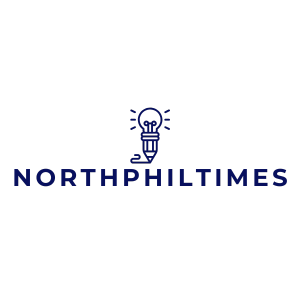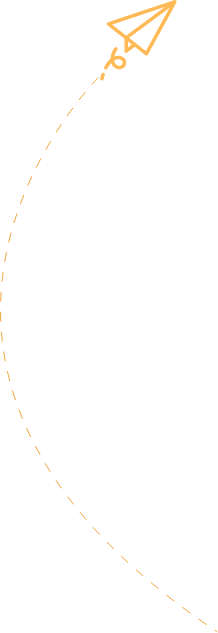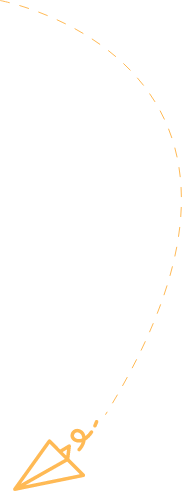Navigating the world of academic writing can feel like a high-stakes game of chess, especially when it comes to citation styles. Enter the Chicago style—where footnotes reign supreme and bibliographies strut their stuff. If you’ve ever felt like a deer in headlights when faced with formatting, fear not! Setting up Chicago style in Google Docs is easier than pie, and trust us, nobody wants to mess up their citations like they mess up a simple recipe.
Table of Contents
ToggleUnderstanding Chicago Style
Chicago Style is a widely used citation format in academic writing. This style is recognized for its footnotes and bibliographies, providing clarity in referencing sources.
Overview of Chicago Style
Chicago Style encompasses two main systems: the Notes and Bibliography system and the Author-Date system. Scholars in the humanities predominantly use the Notes and Bibliography style, featuring detailed citations in footnotes at the bottom of the page. In contrast, the Author-Date system suits the sciences and social sciences, incorporating parenthetical citations within the text. Each system offers distinct guidelines for referencing different types of sources, ensuring accuracy and consistency throughout scholarly work.
Importance of Proper Formatting
Proper formatting plays a crucial role in academic credibility and professionalism. Adhering to Chicago Style guidelines enhances the readability of texts by organizing information clearly. Using consistent citations allows readers to trace sources effectively, bolstering the integrity of arguments presented. Additionally, accurate formatting helps avoid plagiarism by properly crediting original authors, safeguarding authors from the repercussions of misrepresentation. Ensuring precise adherence forms the foundation of respect within scholarly communication.
Setting Up Google Docs for Chicago Style
Setting up Google Docs for Chicago Style requires a few straightforward steps. This process includes creating a new document and adjusting page settings.
Creating a New Document
To start, open Google Docs and select the “+ Blank” option. This generates a fresh document suited for your Chicago-style needs. Next, name the document by clicking on “Untitled Document” in the upper-left corner. It’s vital to label your projects clearly to avoid confusion later. After this, you can begin formatting your text according to Chicago guidelines, ensuring clarity and organization from the outset.
Adjusting Page Settings
Page settings play a crucial role in Chicago formatting. First, navigate to “File,” then select “Page Setup.” Choose standard settings, such as 1-inch margins on all sides, to comply with Chicago Style requirements. Opt for a double-spaced layout, especially for the body text, to enhance readability. Adjust font settings by selecting a readable font like Times New Roman, set at 12-point size. Incorporate these adjustments early to ensure a polished and professional final document.
Formatting Text in Chicago Style
Formatting text correctly is essential for adhering to Chicago Style guidelines. This section focuses on specific formatting elements to ensure compliance.
Setting Font and Size
Select Times New Roman as the font. Use a 12-point size for readability. Ensure consistency throughout the document by maintaining these choices for all text elements. Other fonts lack the formal appearance that Chicago Style requires. Changes in font can undermine the document’s professionalism and clarity.
Adding Line Spacing
Set the line spacing to double for the body text. This spacing is crucial for maintaining clarity and readability. Adjustments can be made in the “Line spacing” options within Google Docs. Adding additional space between lines helps reviewers and readers navigate the text effortlessly. Single spacing does not align with Chicago guidelines and can lead to a cramped appearance.
Inserting Citations and Footnotes
Inserting footnotes and creating a bibliography are essential steps in the Chicago style process. These features in Google Docs make it easy to adhere to citation guidelines.
How to Add Footnotes
To add footnotes in Google Docs, click on the location in the text where the citation should appear. Next, navigate to the “Insert” menu, and select “Footnote.” A number will then appear in the text, along with a corresponding space at the bottom of the page. Users can enter their citation information directly in this footnote area. This method maintains clarity and allows readers to follow sources effortlessly. Formatting each entry according to Chicago guidelines ensures proper citation structure.
Creating a Bibliography
Creating a bibliography starts with selecting the page where the bibliography will be placed. Place the cursor at the document’s end and add a page break for clarity. Users should then title the page “Bibliography” and format it according to Chicago style. Organizing sources alphabetically by the author’s last name is essential for easy navigation. Each entry should include all required citation details, ensuring completeness and accuracy. Following these steps maintains academic integrity and professionalism throughout the document.
Using Templates for Chicago Style
Templates for Chicago style streamline the formatting process, allowing users to focus on writing.
Finding Chicago Style Templates
Finding structured templates specifically designed for Chicago style is easy. Users can access Google Docs’ template gallery by selecting “Template Gallery” from the Google Docs homepage. Within the gallery, users should search for “Chicago” to locate relevant templates. Various options may include research papers and bibliographies to assist in formatting. Specific templates ensure adherence to the necessary guidelines, thus enhancing document professionalism.
Customizing Templates in Google Docs
Customizing chosen templates in Google Docs improves functionality. Users should start by opening their selected Chicago style template. Adjustments may include modifying headings, text styles, and margins to align with personal or institutional preferences. Changing the font to Times New Roman at 12-point size maintains consistency with Chicago guidelines. Users can also add their information to pre-defined sections, ensuring each area reflects their content accurately. After making these adjustments, users can save the document as a new template for future projects.
Setting up Chicago style in Google Docs doesn’t have to be a daunting task. With the right steps and attention to detail, anyone can create a well-formatted document that meets academic standards. By following the guidelines for margins, font choice, and spacing, users can enhance the clarity and professionalism of their work.
Incorporating footnotes and a properly organized bibliography ensures that sources are credited accurately, reinforcing academic integrity. Utilizing templates can further streamline the process, allowing writers to focus on their content rather than formatting. Embracing these practices not only boosts credibility but also makes the writing process more efficient and enjoyable.